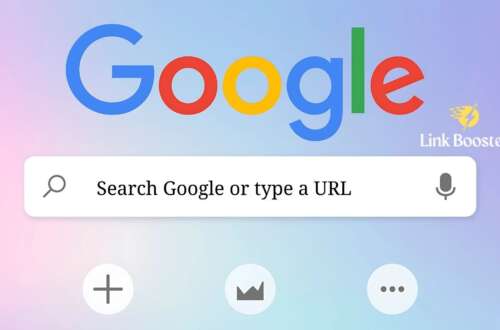Bulk URL Opener
Open multiple URLs in separate tabs at once. Great for checking multiple websites, competitor analysis, or batch operations.
URLs Added: 0
Progress
0%
URLs Processed: 0
Total URLs: 0
0%
25%
50%
75%
100%
Ready to open URLs
Bulk URL Opener Guide
What is the Bulk URL Opener Tool?
The Bulk URL Opener is a tool that helps you open many websites at the same time. Instead of opening each website one by one, you can open them all with just one click. This saves a lot of time when you need to check multiple websites for research, work, or study.
How to Use the Tool
Using the Bulk URL Opener is very simple:
- Enter URLs: Type or paste your website addresses in the text box. Put each URL on a separate line.
- Check Count: The tool will automatically count how many URLs you have added.
- Open URLs: Click the "Open All URLs" button to open all websites in new tabs.
- Clear if Needed: If you want to start over, click "Clear All URLs" to remove all URLs.
Where You Can Use This Tool
- SEO Research: Check competitor websites to see what they are doing.
- Price Comparison: Compare prices on different shopping websites.
- News Monitoring: Read news from multiple sources at the same time.
- Social Media: Open multiple social media profiles together.
- Website Testing: Test how your website looks on different devices.
- Research Projects: Gather information from multiple websites for school or work.
- Backlink Checking: See where your website is mentioned on other sites.
Benefits of Using This Tool
- Saves Time: Open 10, 20, or even 50 websites with one click instead of opening them one by one.
- Easy to Use: No technical knowledge needed. Just paste URLs and click a button.
- Free to Use: This tool is completely free with no hidden costs.
- Works on All Devices: Use it on your computer, tablet, or phone.
- No Installation: Use directly in your web browser without downloading anything.
How to Format Your URLs Correctly
For the tool to work properly, follow these simple rules:
- Put each URL on a separate line
- You can use full URLs like:
https://www.example.com - Or simple URLs like:
example.com(the tool will add https:// automatically) - Make sure there are no extra spaces before or after the URL
- Don't add commas, quotes, or other punctuation marks
Common Problems and Solutions
- Problem: Only some URLs open, not all of them.
Solution: Your browser might be blocking multiple tabs. Allow pop-ups for this site. - Problem: URLs don't open at all.
Solution: Check if your browser has a pop-up blocker enabled and disable it for this site. - Problem: The tool is slow or not responding.
Solution: Try with fewer URLs first. Some browsers can't handle too many tabs at once. - Problem: Some websites show error messages.
Solution: Check if the URL is correct and the website is working.
Tips for Best Results
- Start with 5-10 URLs to test if the tool works with your browser
- Use the latest version of your web browser for best performance
- Close other tabs and applications if opening many URLs at once
- Bookmark this page for easy access in the future
- Group similar websites together (like all news sites or all shopping sites)
Frequently Asked Questions (FAQ)
Why are only some of my URLs opening?
Most web browsers have security features that limit how many tabs can open at once. This is to prevent websites from opening too many tabs without your permission. Try opening fewer URLs at a time, or check your browser's pop-up settings to allow multiple tabs from this site.
How many URLs can I open at once?
This depends on your web browser and computer. Most modern browsers can handle 10-20 tabs opening at the same time. If you have more URLs, they might open in groups with a short delay between each group.
Why do I need to allow pop-ups?
Opening URLs in new tabs is technically a type of pop-up. Browsers block these by default to protect users from unwanted ads or malicious websites. When you use this tool, you're telling the browser that you want these "pop-ups" to open.
Is this tool safe to use?
Yes, this tool is completely safe. It runs entirely in your browser and doesn't send your URLs to any server. All processing happens on your computer. We don't collect or store any of your data.
Can I use this tool on my phone or tablet?
Yes, the tool works on mobile devices too. However, mobile browsers are often more strict about opening multiple tabs, so you might be able to open fewer URLs at once compared to a computer.
What should I do if no URLs open?
First, check if your browser is blocking pop-ups. Look for a pop-up blocker icon in the address bar and click it to allow pop-ups from this site. Also, make sure you're using a modern browser like Chrome, Firefox, Safari, or Edge.
Why does the tool add https:// to my URLs?
HTTPS is the secure version of HTTP and is now the standard for websites. The tool adds https:// to make sure your URLs work correctly and to ensure a secure connection to the websites you're visiting.
Can I save my list of URLs for later?
Currently, the tool doesn't have a save feature. However, you can copy your list of URLs and paste them into a text document or note-taking app to save them for future use.