LinkBooster Text Optimization Tools
Powerful tools to optimize your text for better SEO and content quality
1. Text Case Converter Tool
The Text Case Converter is an essential tool for content creators, editors, and SEO specialists who need to quickly format text for different purposes.
2. Word Counter Tool
The Word Counter helps writers and SEO professionals maintain optimal content length and keyword density for better search engine rankings.
3. Remove Extra Spaces Tool
This tool cleans up your text by removing unnecessary spaces, creating professional-looking content that's easier to read and process.
4. Character Counter Tool
The Character Counter is essential for SEO specialists, social media managers, and content creators who need to adhere to specific character limits.
5. Find & Replace Tool
The Find & Replace tool saves time by allowing bulk text modifications, perfect for updating brand names, correcting errors, or changing terminology across large documents.
6. Hyphen Remover Tool
Convert hyphenated text to proper spacing for better readability and SEO. Perfect for URLs, file names, and hyphenated phrases.
Complete Guide to Text Optimization Tools
Why Text Optimization Matters for SEO
Text optimization is crucial for both user experience and search engine visibility. Well-formatted, clean text improves readability, enhances user engagement, and helps search engines better understand your content. LinkBooster's tools are designed to address common text formatting issues that can negatively impact your SEO performance.
Text Case Converter - Complete Guide
The Text Case Converter changes your text to different capitalization formats with one click. It helps make your content look professional and consistent.
How This Tool Works:
- UPPERCASE: Changes all letters to capital letters
- lowercase: Changes all letters to small letters
- Capitalize Each Word: Makes the first letter of each word a capital letter
Where to Use This Tool:
- Making headings and titles look consistent
- Formatting names and proper nouns correctly
- Preparing text for coding or programming
- Creating professional-looking documents
Step-by-Step Guide:
Step 1: Input Your Text
Type or paste your text into the text box.
Step 2: Choose Conversion Type
Click on UPPERCASE, lowercase, or Capitalize Each Word based on your needs.
Step 3: Copy Converted Text
Copy the changed text and use it in your content.
SEO Benefits:
- Makes content easier to read
- Creates consistent formatting across your website
- Helps search engines understand your content structure
- Improves user experience and engagement
Word Counter - Complete Guide
The Word Counter shows how many words and characters are in your text. This helps you create content of the right length for SEO.
How This Tool Works:
- Counts all words in your text
- Shows total character count
- Helps you see if your content is too short or too long
Where to Use This Tool:
- Writing blog posts and articles
- Creating social media content
- Writing product descriptions
- Preparing content for websites
Step-by-Step Guide:
Step 1: Input Your Content
Paste your text into the text area.
Step 2: Click Count Words
Press the "Count Words" button to see the results.
Step 3: Check the Results
Look at the word count and character count to make sure your content is the right length.
SEO Benefits:
- Helps create content that search engines prefer
- Improves chances of ranking for important keywords
- Keeps users on your page longer
- Increases chances of getting backlinks
Remove Extra Spaces - Complete Guide
This tool cleans your text by removing extra spaces. It makes your content look neat and professional.
How This Tool Works:
- Removes multiple spaces between words
- Gets rid of extra tabs and line breaks
- Leaves only one space between words
Where to Use This Tool:
- Cleaning text copied from PDF files
- Fixing content from other formats
- Preparing text for websites
- Making documents look professional
Step-by-Step Guide:
Step 1: Paste Text with Extra Spaces
Put your text with extra spaces into the text box.
Step 2: Click Clean Spaces
Press the "Clean Spaces" button to remove extra spaces.
Step 3: Copy Cleaned Text
Use the cleaned text in your documents or websites.
SEO Benefits:
- Makes content easier to read
- Creates professional appearance
- Helps search engines read your content better
- Can make pages load faster
Character Counter - Complete Guide
The Character Counter shows exactly how many characters are in your text. This is important for content with character limits.
How This Tool Works:
- Counts all characters including spaces
- Shows the total number of characters
- Helps you stay within platform limits
Where to Use This Tool:
- Writing meta titles and descriptions
- Creating social media posts
- Writing product titles
- Preparing content for any platform with character limits
Step-by-Step Guide:
Step 1: Input Your Text
Type or paste your text into the text area.
Step 2: Click Count Characters
Press the "Count Characters" button to see the character count.
Step 3: Adjust if Needed
If your text is too long, edit it to fit within the required character limit.
SEO Benefits:
- Ensures meta tags show correctly in search results
- Improves click-through rates from search engines
- Optimizes social media sharing
- Creates concise and effective messaging
Find & Replace - Complete Guide
The Find & Replace tool helps you change specific words or phrases throughout your text all at once.
How This Tool Works:
- Searches for specific words in your text
- Replaces them with different words
- Changes all instances at once
Where to Use This Tool:
- Updating brand names across documents
- Correcting spelling mistakes
- Changing keywords for SEO
- Updating dates or prices in content
Step-by-Step Guide:
Step 1: Input Your Text
Paste the text you want to change into the text area.
Step 2: Specify Word to Find
Enter the word you want to find in the "Word to find" field.
Step 3: Specify Replacement Word
Enter the new word in the "Word to replace with" field.
Step 4: Execute Replacement
Click "Find & Replace" to change all instances of the word.
SEO Benefits:
- Ensures keyword consistency across your website
- Helps maintain brand consistency
- Reduces errors in content
- Saves time when updating content
Hyphen Remover - Complete Guide
The Hyphen Remover tool converts hyphenated text to properly spaced text. This is especially useful for URLs, file names, and hyphenated phrases.
How This Tool Works:
- Finds all hyphens (-) in your text
- Replaces them with spaces
- Capitalizes words for better readability (optional)
- Example: "search-google-or-type-a-web-address" becomes "Search Google Or Type A Web Address"
Where to Use This Tool:
- Converting URL slugs to readable titles
- Cleaning up file names for better organization
- Making hyphenated phrases more readable
- Preparing content for articles and blog posts
- Improving readability of technical terms
Step-by-Step Guide:
Step 1: Input Hyphenated Text
Paste your hyphenated text into the text area.
Step 2: Click Remove Hyphens
Press the "Remove Hyphens" button to convert the text.
Step 3: Copy Converted Text
Use the converted text in your documents or websites.
SEO Benefits:
- Improves readability for users
- Makes content more accessible
- Helps search engines understand your content better
- Creates better user experience
- Can improve click-through rates
Common Use Cases:
- URL Conversion: "best-seo-practices-2023" becomes "Best SEO Practices 2023"
- File Names: "monthly-report-january-2023.pdf" becomes "Monthly Report January 2023"
- Technical Terms: "cross-platform-compatibility" becomes "Cross Platform Compatibility"
- Product Names: "premium-quality-headphones" becomes "Premium Quality Headphones"
Maximizing Your SEO with LinkBooster Tools
LinkBooster's text optimization tools work together to create a complete content optimization workflow. By using these tools regularly, you can ensure your content is properly formatted, optimized for search engines, and provides excellent user experience.
Creating an Effective Content Optimization Workflow:
Step 1: Draft Your Content
Write your initial content without worrying about formatting.
Step 2: Check Word Count
Use the Word Counter to make sure your content is the right length.
Step 3: Clean Formatting
Remove extra spaces and ensure consistent formatting.
Step 4: Optimize Headings
Use the Text Case Converter to format headings properly.
Step 5: Check Character Limits
Use the Character Counter for meta descriptions and social media content.
Step 6: Convert Hyphenated Text
Use the Hyphen Remover for URLs and file names.
Step 7: Make Global Changes
Use Find & Replace to update terminology or correct errors.
Final Thoughts
Text optimization is a critical part of successful SEO strategy. LinkBooster's tools provide simple, effective solutions for common text formatting challenges, helping you create professional, search-engine-friendly content that engages readers and ranks well in search results.
By using these tools in your regular content creation workflow, you'll save time, reduce errors, and improve the overall quality and performance of your digital content.